iOS에서 IBDesignable과 IBInspectable 사용하기
- IBDesignable과 IBInspectable 기능은 커스텀 뷰를 만들때 인터페이스 빌더 내에서 라이브로 화면이 어떻게 구성되는지 보여줄 수 있다.
이는 커스텀 뷰를 만들기 위해 수 많은 빌드를 통해 실행하여 볼 필요가 없음을 의미한다.
- 가운데의 카운트값을 1씩 올리고 내리는 카운트 바를 만들어 보았다.
- 카운트의 초기값은 0이며, 플러스와 마이너스 버튼으로 값을 조정한다.
- 마이너스 버튼은 “-“, 플러스 버튼은 “+” 이다.
- 버튼의 text는 모두 가운데 정렬이다.
CounterView.swift
@IBDesignable
class CounterView: UIView {
var minusButton: UIButton = UIButton()
var plusButton: UIButton = UIButton()
var countLabel: UILabel = UILabel()
@IBInspectable var count: Int = 0
override func draw(_ rect: CGRect) {
super.draw(rect)
// minus와 plus버튼의 너비는 30으로 고정되고 countLabel의 너비는 frame너비 - 60으로 맞춰진다. (빈 공간이 없도록 너비가 자동으로 맞춰진다)
self.minusButton.frame = CGRect(x: 0, y: 0, width: 30, height: 30)
self.countLabel.frame = CGRect(x: 30, y: 0, width: self.frame.size.width - 60, height: 30)
self.plusButton.frame = CGRect(x: 30 + self.countLabel.frame.size.width, y: 0, width: 30, height: 30)
self.minusButton.backgroundColor = .red
self.countLabel.backgroundColor = .blue
self.plusButton.backgroundColor = .green
self.minusButton.setTitle("-", for: .normal)
self.minusButton.titleLabel?.textColor = .white
self.minusButton.titleLabel?.textAlignment = .center
self.countLabel.text = "\(self.count)"
self.countLabel.textColor = .white
self.countLabel.textAlignment = .center
self.plusButton.setTitle("+", for: .normal)
self.plusButton.titleLabel?.textColor = .white
self.plusButton.titleLabel?.textAlignment = .center
// storyboard 설정 없이 @IBAction의 역할을 코드로 대신 구현
self.minusButton.addTarget(self, action: #selector(self.minus), for: .touchUpInside)
self.plusButton.addTarget(self, action: #selector(self.plus), for: .touchUpInside)
self.addSubview(minusButton)
self.addSubview(countLabel)
self.addSubview(plusButton)
}
@objc func minus() {
self.count -= 1
self.countLabel.text = "\(self.count)"
}
@objc func plus() {
self.count += 1
self.countLabel.text = "\(self.count)"
}
}
storyboard
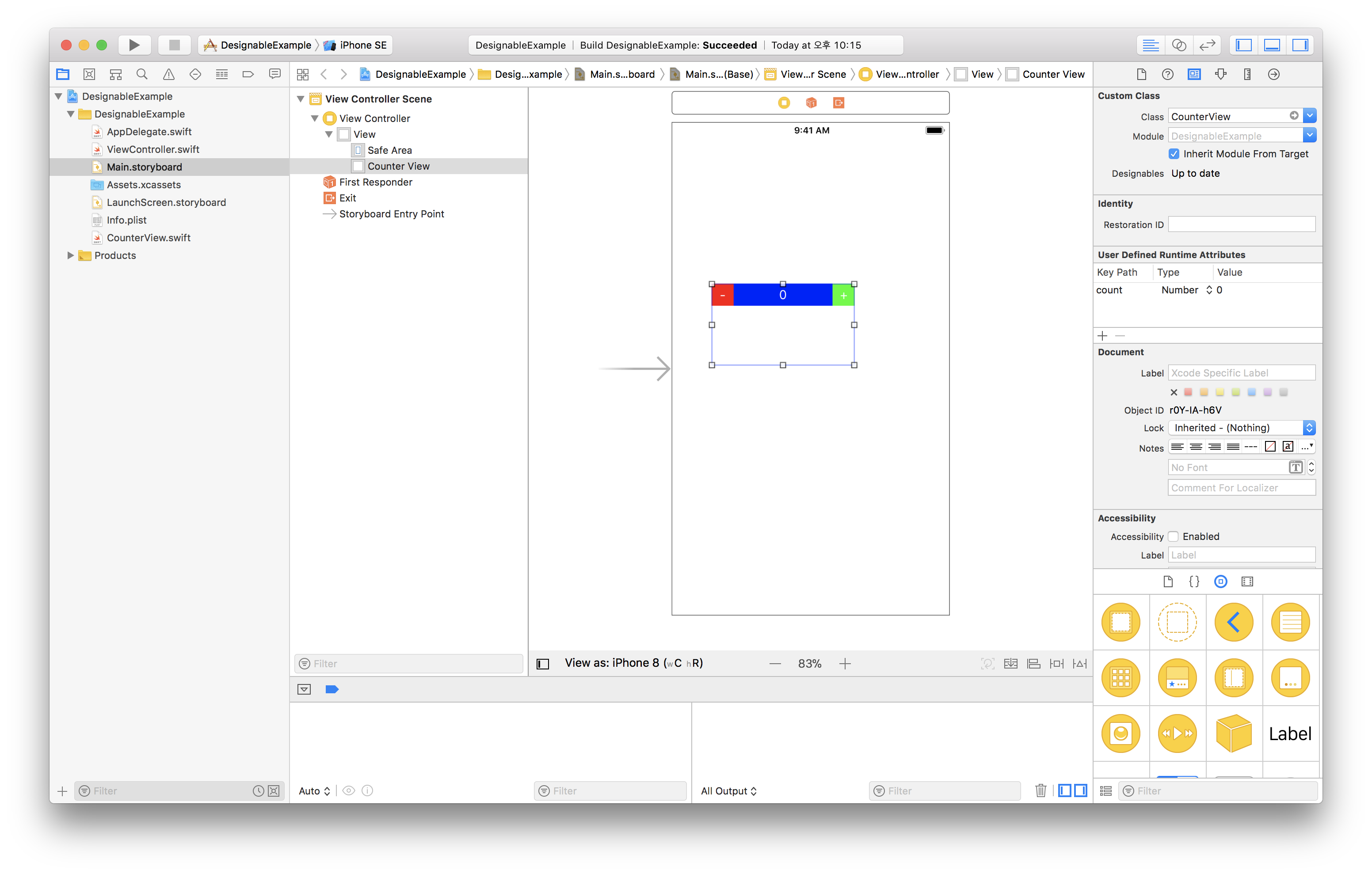 storyboard에는 UIView 하나를 만들고 class이름을 custom으로 만든 CustomView로 설정한다.
storyboard에는 UIView 하나를 만들고 class이름을 custom으로 만든 CustomView로 설정한다.
결과
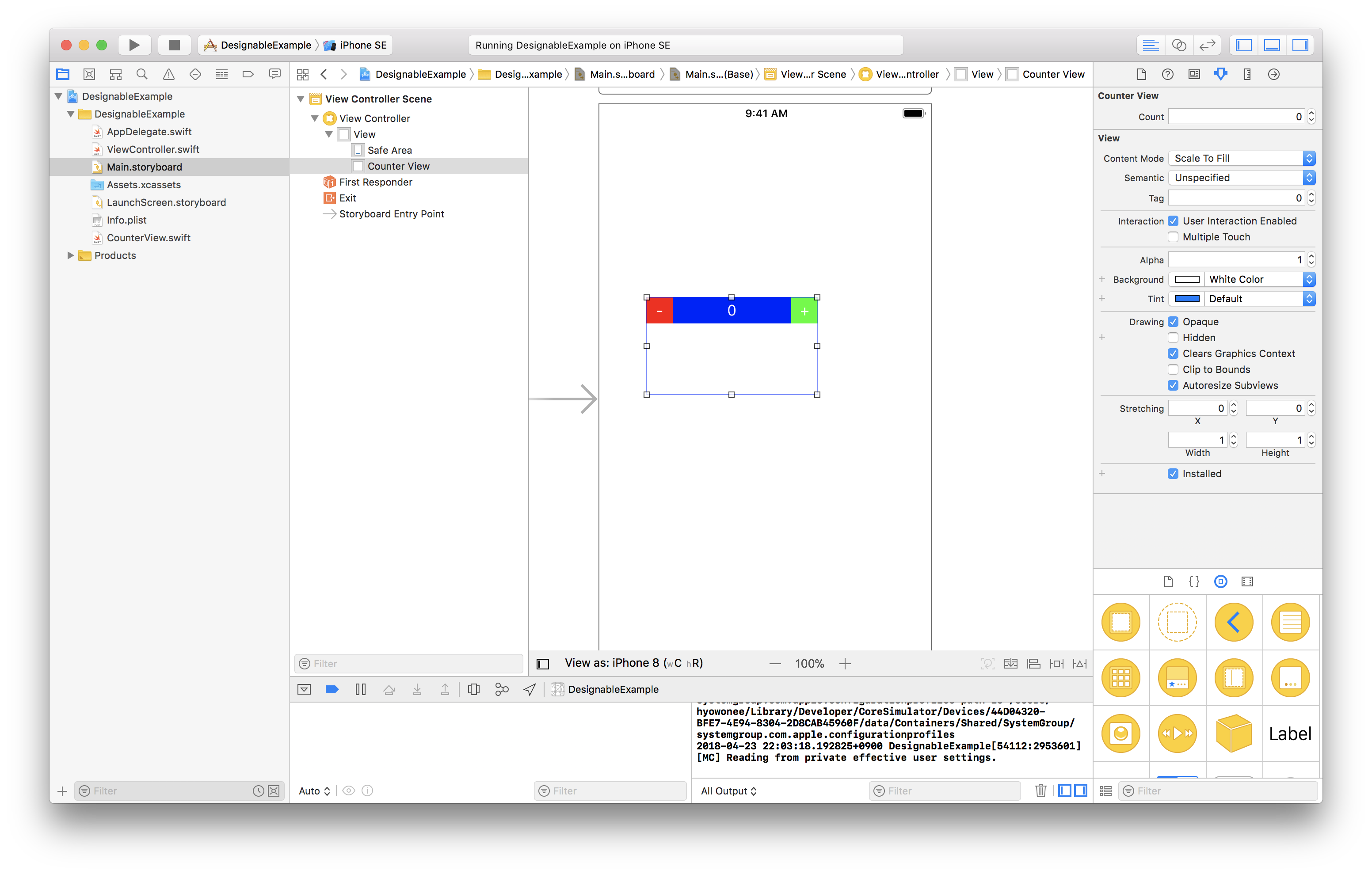 IBDesignable로 인해 storyboard에 customView가 나타나고, ,IBInspectable로 인해 Count의 값의 조정을 storyboard로 볼 수 있다.
IBDesignable로 인해 storyboard에 customView가 나타나고, ,IBInspectable로 인해 Count의 값의 조정을 storyboard로 볼 수 있다.
